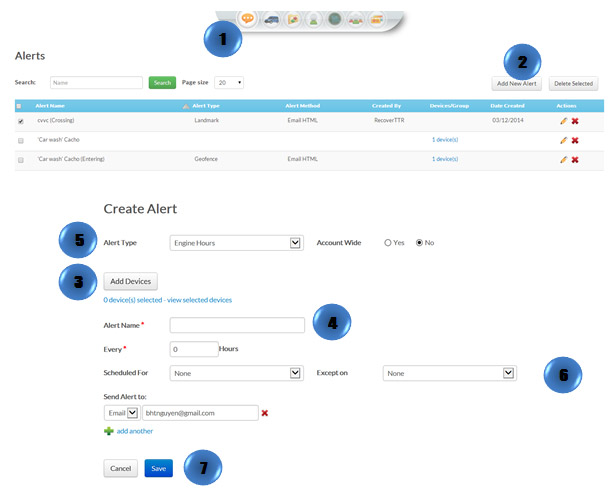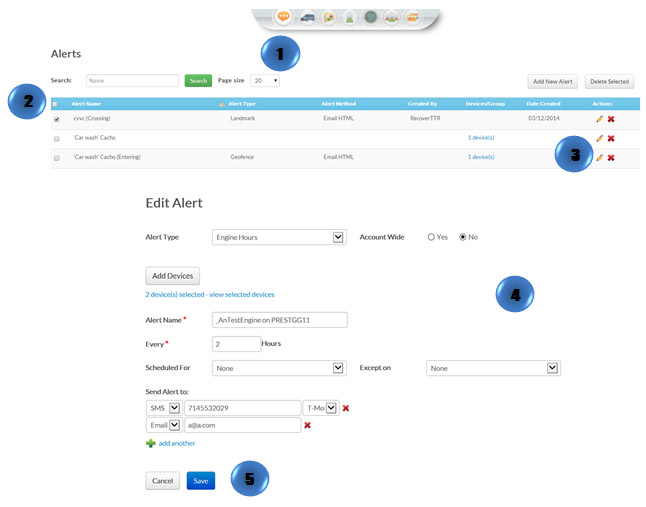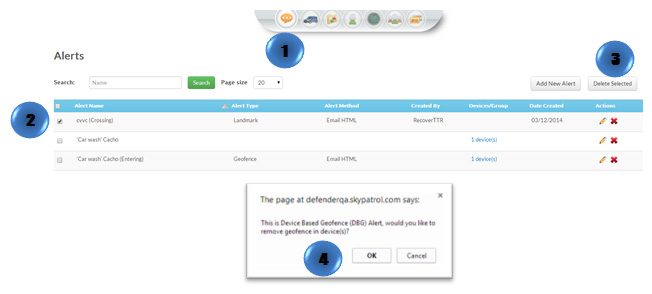- Click the “Alerts” icon on the toolbar
- Click on “Add New Alert” button
- Click on “Add Device” button
- Type in the alert name
- Select the alert type from the drop-down box
- Fill out all required information. (Every alarm type has different fields)
- Check the information and click on “Save” button