 This help guide will walk you through the site and show you step-by-step instructions on how to use the features. Please select a feature for more information.
This help guide will walk you through the site and show you step-by-step instructions on how to use the features. Please select a feature for more information.
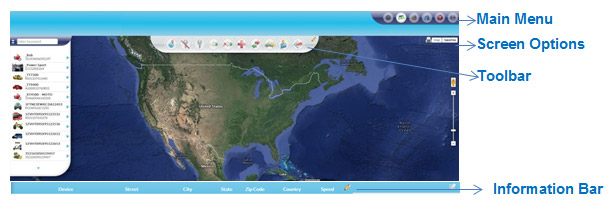
Main Menu
![]()
 Dashboard DashboardClick on “Dashboard” to view metrics |
 Map MapClick on “Map” to access map view |
 Reports ReportsClick on “Reports” to create, edit, and schedule reports |
 Admin AdminClick on “Admin” to view general information |
 Help HelpClick on “Help” to go to Help Guide |
 Logout LogoutClick on “Logout” to leave the site |
Toolbar
Users have the ability to move the order of the following icons
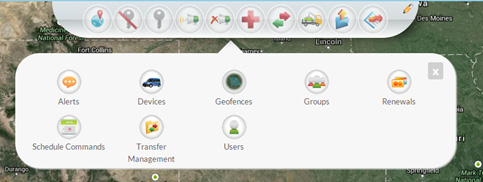
 Locate Now Locate NowClick on “Locate Now” to locate vehicle. |
 Disable Starter Disable StarterClick on “Disable Starter” to prevent the vehicle from starting (Only works if the ignition interrupter is installed). |
 Enable Starter Enable StarterClick on “Enable Starter” to allow the vehicle to start (if the vehicle was previously disabled). |
 Reminder On Reminder OnClick on “Reminder On” to set up a reminder sound when a payment is due. * The installation of a piezo buzzer is required for this command. |
 Reminder Off Reminder OffClick on “Reminder Off” to turn off the reminder sound when a payment is due. * The installation of a piezo buzzer is required for this command. |
 Emergency Enable Emergency EnableClick on “Emergency Enable” to allow a vehicle to star if the starter has been disabled. This allows the starter to be used for a 24-hour period. |
 Repo Command Repo CommandClick on “Repo Command” to send all vehicle information to the repossession agent. |
 Batch Command Batch CommandClick on “Batch Command” to upload a list of devices/vehicles in a CSV file. (The file must have IMEI and serial numbers). |
 Quick Report Quick ReportClick on “Quick Report” to access detailed information. |
 Schedule Command Schedule CommandClick on “Schedule Command” to set up a scheduled command. |
 Transfer Command Transfer CommandClick on “Transfer Command” to transfer one or multiple device(s) between groups, or to an outside account. |
 Alerts AlertsClick on “Alerts” to create, edit or view device/vehicle alerts. |
 Devices DevicesClick on “Devices” to enter and/or edit vehicle information. |
 Geofences GeofencesClick on “Geofence” to create, edit or view a geofence. |
 Groups GroupsClick on “Groups” to create and name groups. |
 Renewals RenewalsClick on “Renewals” to renew device(s) airtime agreement. |
 Transfer Management Transfer ManagementClick on “Transfer Management” to view all device transfer devices history and status. |
 Users UsersClick on “Users” to create, edit and/or view account user information: Username, first and last name, address, phone, cellphone, email, group, company and privileges. |
 DVT (Data Verification Tool) DVT (Data Verification Tool)Click on “DVT” to verify prospective & existing borrower information. |
 Remote Auto Payment Remote Auto PaymentClick on “Remote Auto Payment” to setup an account. |
Information Bar
1. Click the pencil icon to the right of the bar
2. Select the desired options to appear in the information bar
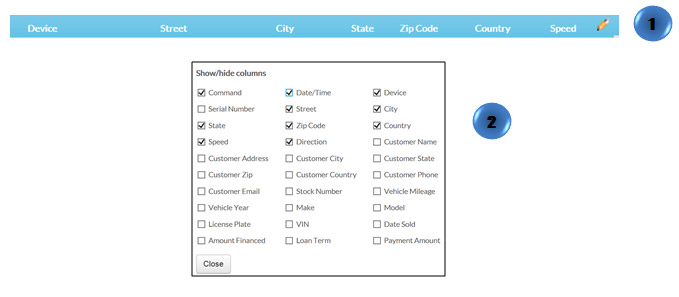
Screen Options
![]()
Printed
Select a vehicle/device, click on “Printed” to obtain and print the vehicle location and summary information
Map or Satellite
Click on Map or Satellite to change the mode view
