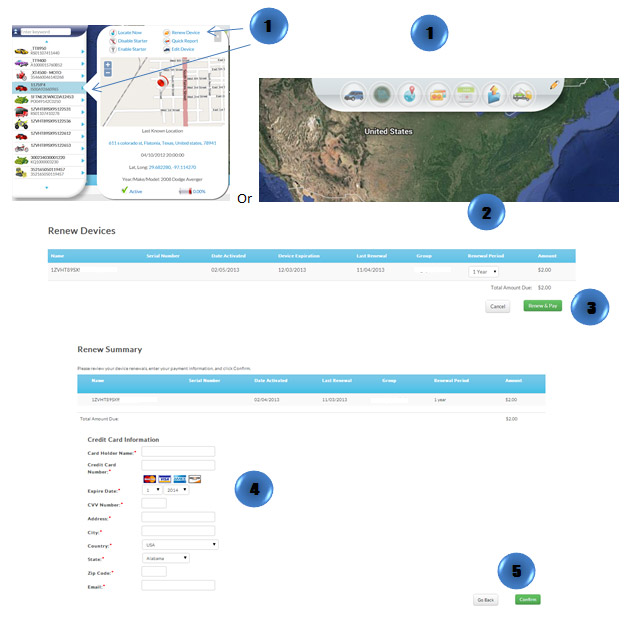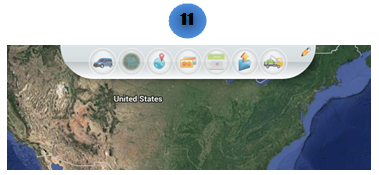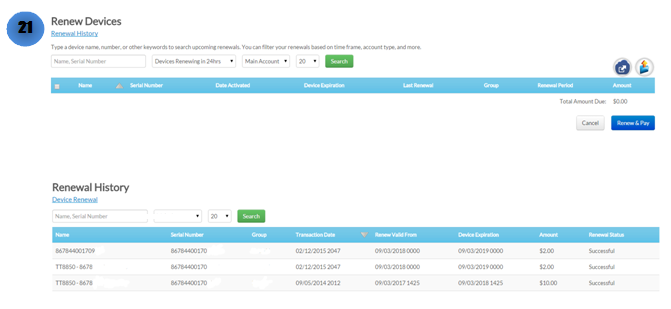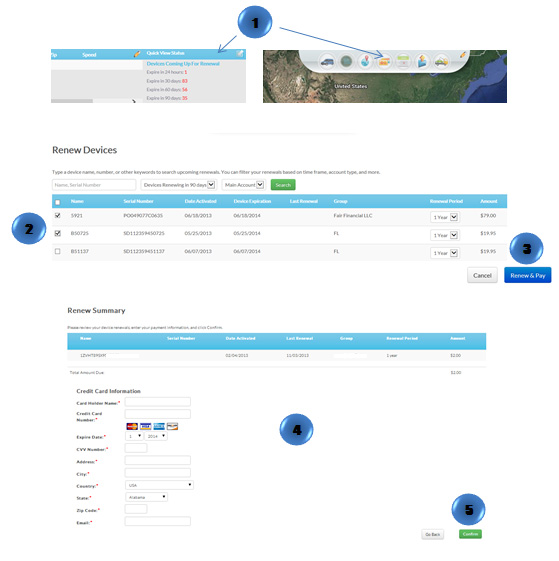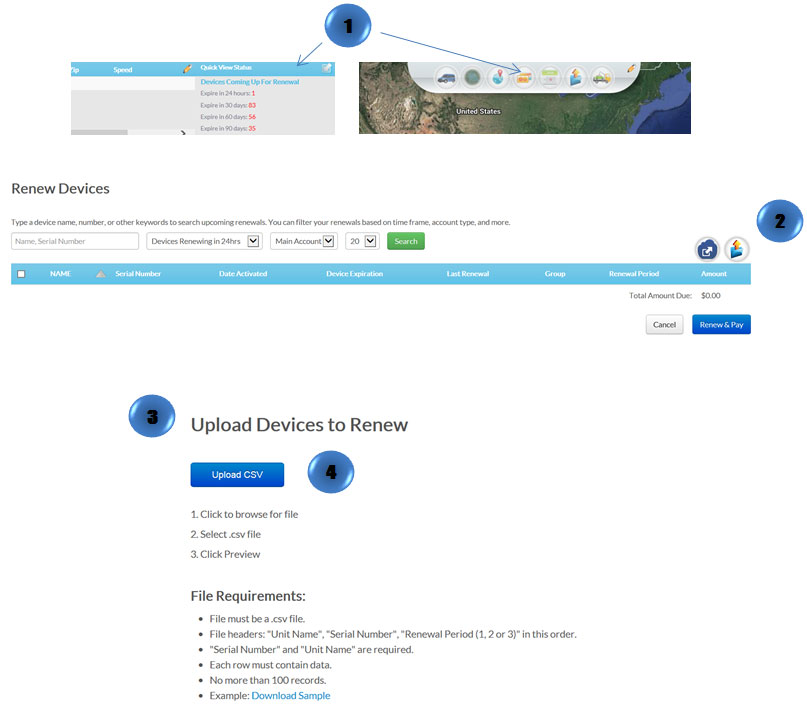- In the Map View, select the vehicle/device to renew. Click on the blue arrow. An information bubble will appear next to the selected vehicle. Click on “Renew Device”
Or
- Click on “Renewals” icon on the toolbar.
- Select the desired renewal period
- Click on “Renew & Pay” button
- Type in payment information
- Click on “Confirm” button