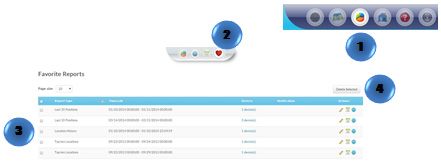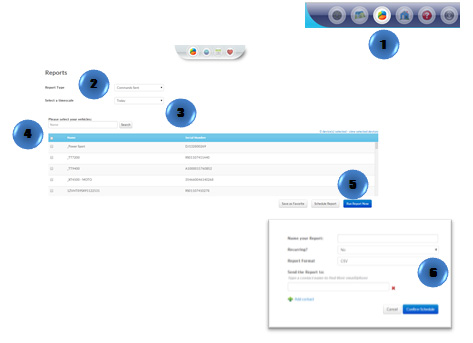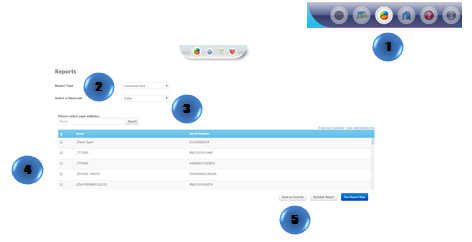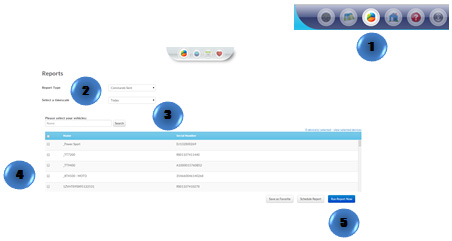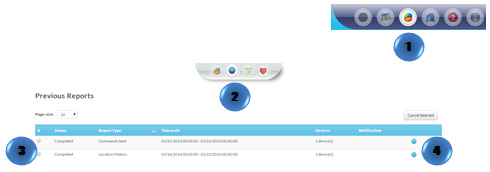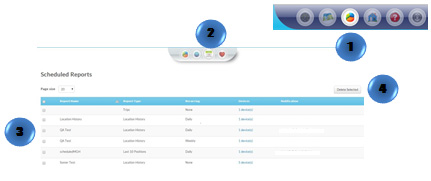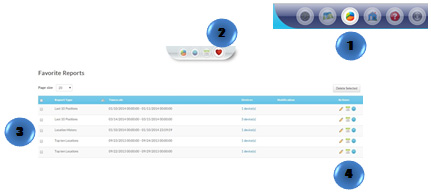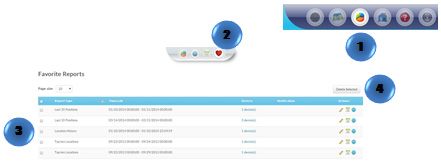- Click the “Reports” icon on the menu bar
- Select the desired report type
- Select a time scale
- Check the device(s) to be included in the report
- Click on “Schedule Report” button
- A window will pop-up. Fill out the required information and click on “Confirm Schedule” button
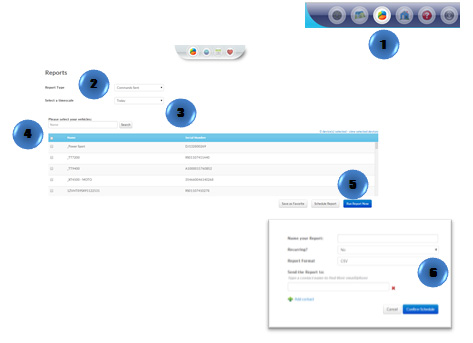
- Click the “Reports” icon on the menu bar
- Select the desired report type
- Select a time scale
- Check the device(s) to be included in the report
- Click on “Save as Favorite” button
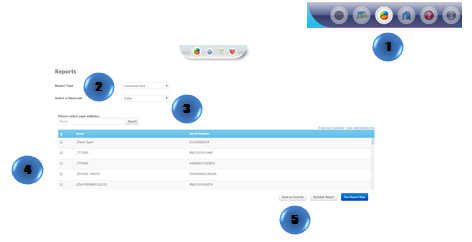
- Click the “Reports” icon on the menu bar
- Select the desired report type
- Select a time scale
- Check the device(s) to be included in the report
- Click on “Run Report Now” button
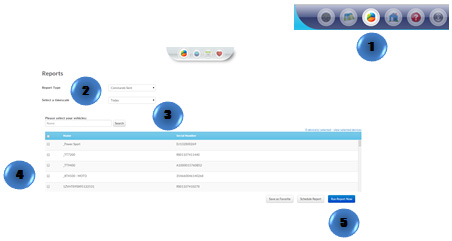
- Click the “Reports” icon on the menu bar
- Click the “Previous Reports” icon in the bar
- Select a report
- Click on “Run Report” button
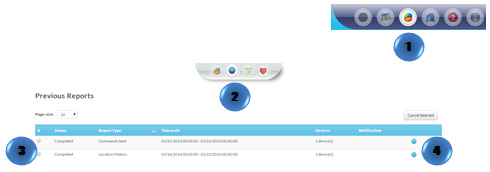
- Click the “Reports” icon on the menu bar
- Click the “Scheduled Reports” icon in the menu bar
- Select the report to be deleted
- Click on “Delete Selected” button
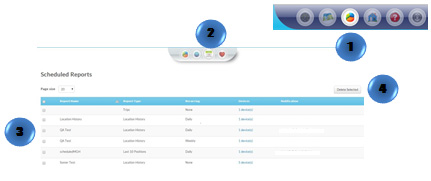
- Click the “Reports” icon on the menu bar
- Click the “Favorite” icon in the menu bar
- Select the report
- Select the action required
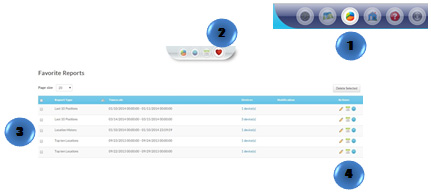
- Click the “Reports” icon on the menu bar
- Click the “Favorite Reports” icon on the menu bar
- Select the report to be deleted
- Click on “Delete Selected”