1. If you found your location through the Find Address feature, clicking the circular Geofence button will automatically create a circular Geofence around the location.
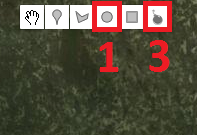
2. You can then adjust the size by clicking and dragging any of the four points which lie at the outer edge of the Geofence.
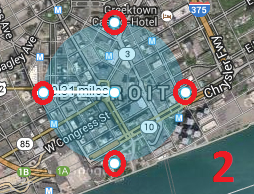
3. If you would like to erase this Geofence and create a new one, simply click the ‘Eraser’ button at the top of the map, and then follow the instructions below.
